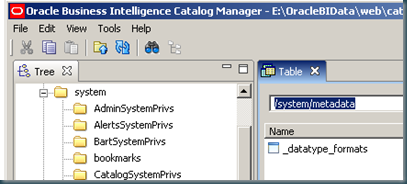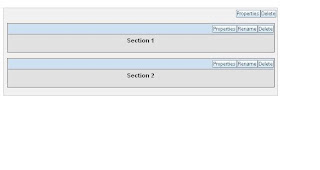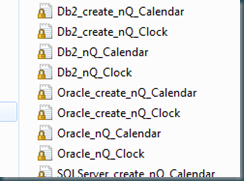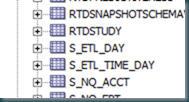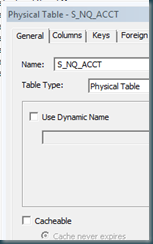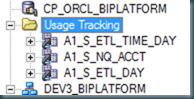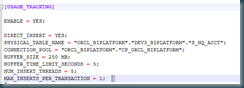Catalog Path
Drive:\Oracle\Middleware\instances\instance1\bifoundation\OracleBIPresentationServicesComponent\coreapplication_obips1\catalog
Repository Path
D:\Oracle\Middleware\instances\instance1\bifoundation\OracleBIServerComponent\coreapplication_obis1\repository
Instanceconfig.xml ----> file path
D:\Oracle\Middleware\instances\instance1\config\OracleBIPresentationServicesComponent\coreapplication_obips1
NQSConfig.INI file path :
D:\Oracle\Middleware\instances\instance1\config\OracleBIServerComponent\coreapplication_obis1
Steps to deployee new RPD and catalog :
in obiee11g is different from obiee10g deployment procedure
here deployment via Weblogic Enterprise Manager option. but in obiee10g just change it instanceconfi.xml and NQSCOnfig.ini file then restart(this all steps are now taking care by weblogic EM)
Ref:
http://obiee101.blogspot.com/2010/08/obiee11g-deploying-new-rpd.html
OBIEE System Component Log Locations
You have to check the below logs if you have any startup issues for any of your OBIEE components.
The first step is to check the status of all components using opmnct status -l, if any of the component status is down go to the corresponding
log file for more information.
To individually start components for an example to start the presentation services you would use the below command
opmnctl startproc ias-component=coreapplication_obips1
Similarly to start other components replace the coreapplication_obips1 with correct names.
Presentation Services:
OBIEE_HOME\instances\instance1\diagnostics\logs\OracleBIPresentationServicesComponent\coreapplication_obips1
sawlogo.log - Fro any issues related to Presentation Services start/stop
BI Server Component:
OBIEE_HOME\instances\instance1\diagnostics\logs\OracleBIServerComponent\coreapplication_obis1
nqquery.log - For any issues related OBIEE Analysis & RPD issues
nqserver.log - For any issues related to Server Component start/stop
BI Scheduler Component:
OBIEE_HOME\instances\instance1\diagnostics\logs\OracleBISchedulerComponent\coreapplication_obisch1
nqscheduler.log - For any issues related to Scheduler Component start/stop
BI Cluster Component:
OBIEE_HOME\instances\instance1\diagnostics\logs\OracleBIClusterControllerComponent\coreapplication_obiccs1
nqcluster.log - For any issues related to Cluster Component start/stop
Java host Component:
OBIEE_HOME\instances\instance1\diagnostics\logs\OracleBIJavaHostComponent\coreapplication_obijh1
jh.log - For any issues related to Java Host Component start/stop
Weblogic Server Log Locations
BI Managed Server:
OBIEE_HOME\user_projects\domains\bifoundation_domain\servers\bi_server1\logs
bi_server1.out - For any issues related to bi_server1
Admin Server:
OBIEE_HOME\user_projects\domains\bifoundation_domain\servers\AdminServer\logs
AdminServer.log - For any issues related to AdminServer
-----------------------------------------------------------------------------------------***********
ORACLE_BIEE_HOME = C:\Oracle\Middleware\obiee11g (This is your root folder where you installed OBIEE 11g)
Please note that by default "instance1" is created but if you tried to install multiple times you might have different name (ex: instance2)
If your instance name is different replace the instance1 with your correct instance name.
Start your Oracle Database
Start Weblogic Node Manager
ORACLE_BIEE_HOME/wlserver_10.3/server/bin/startNodeManager.cmd
Steps to Manually Start Oracle BIEE 11g
1. ORACLE_BIEE_HOME/user_projects/domains/bifoundation_domain/bin/startWebLogic.cmd
2. ORACLE_BIEE_HOME/user_projects/domains/bifoundation_domain/bin/startManagedWebLogic.cmd bi_server1
3. ORACLE_BIEE_HOME/instances/instance1/bin/opmnctl startall
Steps to Manually Stop Oracle BIEE 11g
1. ORACLE_BIEE_HOME/instances/instance1/bin/opmnctl shutdown
2. ORACLE_BIEE_HOME/user_projects/domains/bifoundation_domain/bin/stopManagedWebLogic.cmd bi_server1
3.ORACLE_BIEE_HOME/user_projects/domains/bifoundation_domain/bin/stopWebLogic.cmd


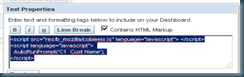
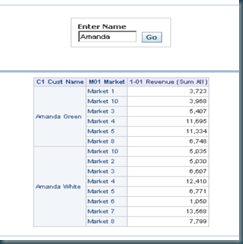

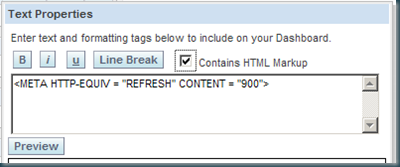
 It's a simple LOV prompt which returns me 3 presentation variables (dp_cache{0,1}, dp_seed{0,1} and dp_log{0,1,2}.
It's a simple LOV prompt which returns me 3 presentation variables (dp_cache{0,1}, dp_seed{0,1} and dp_log{0,1,2}.