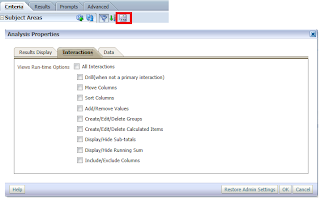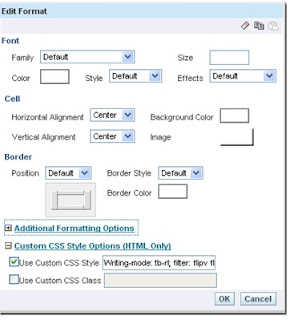If your report is too large and you want to search your desired record, if you know the value.
Then add the below code in the text with 'HTML' tag enabled.
<script type="text/javascript" language="JavaScript">
var OtherBrowser = (document.getElementById);
var IE4 = (document.all);
var NS4 = (document.layers);
var win = window;
var n = 0;
function findInPage(str) {
var txt, i, found;
if (str == "") {
alert("Enter some thing to search");
return false;
}
else if (IE4) {
txt = win.document.body.createTextRange();
for (i = 0; i <= n && (found = txt.findText(str)) != false; i++) {
txt.moveStart("character", 1);
txt.moveEnd("textedit");
}
if (found) {
txt.moveStart("character", -1);
txt.findText(str);
txt.select();
txt.scrollIntoView();
n++;
}
else {
if (n > 0) {
n = 0;
findInPage(str);
}
else
alert("Sorry, we couldn't find.Try again");
}
}
else if (OtherBrowser) {
if (!win.find(str)) {
while (win.find(str, false, true, false, false, false, true))
n++;
}
else if (win.find(str)) {
n++;
}
}
if (NS4) {
if (!win.find(str)) {
while (win.find(str, false, true, false, false, false, true))
n++;
}
else if (win.find(str)) {
n++;
}
}
return false;
}
</script>
</head>
<body>
<div style="padding-top: 5px; padding-right: 10px; float: right;">
<form name="Search" action = "" onsubmit="return findInPage(this.string.value);">
<p align="center">
Keyword Search:
<input style="width: 200px; border-right: #666666 1px solid; border-top: #666666 1px solid;
font-size: 10pt; border-left: #666666 1px solid; border-bottom: #666666 1px solid"
onchange="n = 0;" size="16" name="string" />
<input style="border: #fff 1px solid; font-family: Tahoma; color: #FFF; background-color: #2e6ebd"
type="submit" value="Search"/>
</p>
</form>
Result-
Then add the below code in the text with 'HTML' tag enabled.
<script type="text/javascript" language="JavaScript">
var OtherBrowser = (document.getElementById);
var IE4 = (document.all);
var NS4 = (document.layers);
var win = window;
var n = 0;
function findInPage(str) {
var txt, i, found;
if (str == "") {
alert("Enter some thing to search");
return false;
}
else if (IE4) {
txt = win.document.body.createTextRange();
for (i = 0; i <= n && (found = txt.findText(str)) != false; i++) {
txt.moveStart("character", 1);
txt.moveEnd("textedit");
}
if (found) {
txt.moveStart("character", -1);
txt.findText(str);
txt.select();
txt.scrollIntoView();
n++;
}
else {
if (n > 0) {
n = 0;
findInPage(str);
}
else
alert("Sorry, we couldn't find.Try again");
}
}
else if (OtherBrowser) {
if (!win.find(str)) {
while (win.find(str, false, true, false, false, false, true))
n++;
}
else if (win.find(str)) {
n++;
}
}
if (NS4) {
if (!win.find(str)) {
while (win.find(str, false, true, false, false, false, true))
n++;
}
else if (win.find(str)) {
n++;
}
}
return false;
}
</script>
</head>
<body>
<div style="padding-top: 5px; padding-right: 10px; float: right;">
<form name="Search" action = "" onsubmit="return findInPage(this.string.value);">
<p align="center">
Keyword Search:
<input style="width: 200px; border-right: #666666 1px solid; border-top: #666666 1px solid;
font-size: 10pt; border-left: #666666 1px solid; border-bottom: #666666 1px solid"
onchange="n = 0;" size="16" name="string" />
<input style="border: #fff 1px solid; font-family: Tahoma; color: #FFF; background-color: #2e6ebd"
type="submit" value="Search"/>
</p>
</form>
Result-
Comments are always welcome...