Oracle Interactive Dashboard provides print options in HTML and PDF output format by default. The available output format options can be customized to reflect across all dashboard or specific to a particular dashboard page
Customization to reflect across all Dashboards
Remove HTML Print Option
1. Navigate to \web\msgdb\messages\controlmessages.xml
2. To remove the HTML print option from the printer menu, comment the
below code from the controlmessages.xml
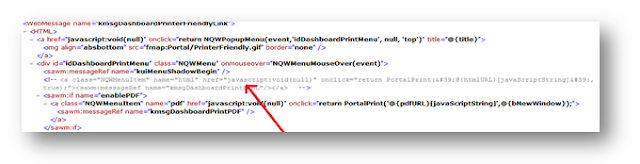
2. To remove the HTML print option from the printer menu, comment the
below code from the controlmessages.xml
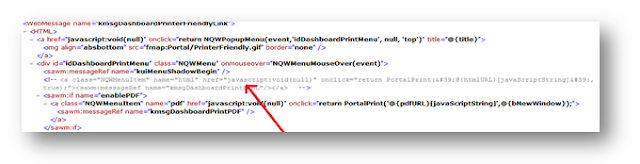
Customization to reflect on a specific Dashboard Page
Remove PDF Print Option
Remove PDF Print Option
1. Edit Dashboard
2. Add a Text box object into the Dashboard Page
3. Add the following script to the Text Properties
<script type="text/javascript">
function RemovePDFOption() {
var tds = document.getElementsByTagName('span');
for (var td = 0; td < tds.length; td++) {
if (tds[td].className != 'DashboardFormatLinks') {
continue;
}
//alert(tds[td].innerHTML);
var tHTML = tds[td].innerHTML;
tHTML = tHTML.replace("PDF","");
//alert(tHTML);
tds[td].innerHTML = tHTML;
}
}
window.onload = RemovePDFOption;
</script>
4. Check the option " Contains HTML Markup "
5. Save the changes and view the Dashboard Page, the PDF output format for Printer is hidden for that specific Dashboard Page alone
Remove HTML Print Option
1. Edit Dashboard
2. Add a Text box object into the Dashboard Page
3. Add the following script to the Text Properties
<script type="text/javascript">
function RemoveHTMLOption() {
var tds = document.getElementsByTagName('span');
for (var td = 0; td < tds.length; td++) {
if (tds[td].className != 'DashboardFormatLinks') {
continue;
}
//alert(tds[td].innerHTML);
var tHTML = tds[td].innerHTML;
tHTML = tHTML.replace("HTML","");
//alert(tHTML);
tds[td].innerHTML = tHTML;
}
}
window.onload = RemoveHTMLOption;
</script>
4. Check the option " Contains HTML Markup "
5. Save the changes and view the Dashboard Page, the HTML output format for Printer is hidden for that specific Dashboard Page alone
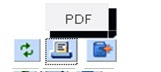
Thanks to my colleague Mohan who shared the details on customizing the output format option across all Dashboard
How to hide Refresh, Printer Friendly & Add Briefing Book Icons Specific to a Dashboard Page
1. Edit Dashboard
2. Add a Text box object into the Dashboard Page
3. Add the following script to the Text Properties
<script type="text/javascript">
function RemoveDefaults() {
var tds = document.getElementsByTagName('span');
for (var td = 0; td < tds.length; td++) {
if (tds[td].className != 'DashboardFormatLinks') {
continue;
}
//alert(tds[td].innerHTML);
tds[td].innerHTML = " ";
}
}
window.onload = RemoveDefaults;
</script>
function RemoveDefaults() {
var tds = document.getElementsByTagName('span');
for (var td = 0; td < tds.length; td++) {
if (tds[td].className != 'DashboardFormatLinks') {
continue;
}
//alert(tds[td].innerHTML);
tds[td].innerHTML = " ";
}
}
window.onload = RemoveDefaults;
</script>
4. Check the option " Contains HTML Markup "
5. Save the changes and view the Dashboard Page, the icons for Refresh, Printer Friendly & Add Briefing Book Options are hidden for that specific Dashboard Page alone
DashboardFormatLinks - Refresh, Printer Friendly & Add Briefing Book
Dashboard format Links are controlled by the configuration file controlmessages.xml located in the path < OracleBI>\web\msgdb\messages.
Move the file to the location < OracleBI>\web\msgdb\customMessages, the format links are controlled by the propertykmsgDashboardAlternateFormats.
Parameter Options
1 -> Refresh
2 -> Printer Friendly
3 -> Add to Briefing Book
2 -> Printer Friendly
3 -> Add to Briefing Book
To hide the format links in the Dashboard page, comment the corresponding param code. For example to hide the Printer Friendly options across all Dashboards make the changes as below
Restart Presentation services for the changes to reflect
No comments:
Post a Comment
Thanks to Comment
--Add--