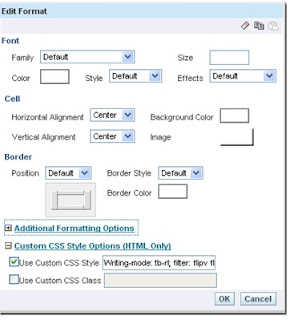When there is a requirement to show the values into horizontal or vertical alignment, then this post can do the miracle to the requirement.
All we need to do is we need to put the below piece of code in the Column Properties-->Use Custom CSS Style(checked)
Writing-mode: tb-rl; filter: flipv fliph;
I have also put the below code by removing the flipv and fliph keywords in the above code
Writing-mode: tb-rl; filter: flipv;
Writing-mode: tb-rl; filter: fliph;
.
All we need to do is we need to put the below piece of code in the Column Properties-->Use Custom CSS Style(checked)
Writing-mode: tb-rl; filter: flipv fliph;
I have also put the below code by removing the flipv and fliph keywords in the above code
Writing-mode: tb-rl; filter: flipv;
Writing-mode: tb-rl; filter: fliph;
.
Comments are always welcome...