To show the report based on the user's login level. We can create a page which contains two sections-One for the ROLE1 user's and second section with ROLE2 users's.
Follow the below steps:
1. Create two reports for which the USERLEVEL access has to be given. These reports are the Main reports which the users will see.
2. Create intermediate reports like the below:
Follow the below steps:
1. Create two reports for which the USERLEVEL access has to be given. These reports are the Main reports which the users will see.
2. Create intermediate reports like the below:
Here USERLEVEL is a session variable which assigns the USERLEVEL for which the user login's. And first column is a dummy column.
3. Add a filter conditon to the USERLEVEL session variable column as shown below:
4. Save the report. Similarily follow the same steps for the ROLE 2 users's. Create a report. Add filters and save it.
5. In the Dashboard. Pull two sections.
6. In the sections pull the two Main report, which the users view.
7. Now, the section properties, add the guided navigation path link for the intermediate reports created.
8. Similarily add the guided navigation path link for the second report too.
9. Save the page and Test.
10.When the user's with ROLE 1 login, then they will be able to see the section 1 report. When the user's with ROLE 2 login, then they will be able to see the section 2 report.



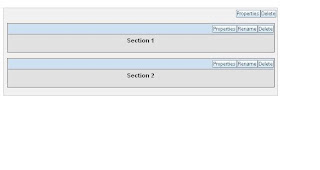




No comments:
Post a Comment
Thanks to Comment
--Add--