When people migrate from OBIEE 10g to OBIEE 11g, they are keen to know some of the features which have been updated or added new to OBIEE 11g.
One of the feature which gets featured in OBIEE 11g is the access to add Multiple Subject Areas into the criteria. Developers using OBIEE 10g for a quite long time can see that when they are into a single subject area building the reports then they can only access the columns from that subject area.
One of the feature which gets featured in OBIEE 11g is the access to add Multiple Subject Areas into the criteria. Developers using OBIEE 10g for a quite long time can see that when they are into a single subject area building the reports then they can only access the columns from that subject area.
But OBIEE 11g allows the feature to select multiple subject areas while creating the reports. So that means we can add columns from multiple tables from multiple subject areas. You can find the option to add/ remove the subject area in the below location.
We will try to built a report with columns pulled from multiple subject areas.
First I try to pull the columns from the first subject area.
Once the subject area is displayed you need to check the required subject area and that gets added to the the current subject area. Then I click on the add/remove subject areas (+) marked in green color. And check the required subject area. As you can see that the adding/removing of the subject area is based on the tick symbol in the check box. I have selected the second subject area to append after the first subject area.
marked in green color. And check the required subject area. As you can see that the adding/removing of the subject area is based on the tick symbol in the check box. I have selected the second subject area to append after the first subject area.
I then start to pull other dimension and facts from the new subject area.
Then we try to built the reports with the columns coming from multiple subject areas.
And the result comes as anticipated. Good to use whenever such requirements comes into picture.
Below is the XML generated in the Advanced Tab.
<saw:criteria xsi:type="saw:simpleCriteria" subjectArea=""Sample Sales Lite"">
<saw:columns>
<saw:column xsi:type="saw:regularColumn" columnID="c88ddbefa9ec58262">
<saw:columnFormula>
<sawx:expr xsi:type="sawx:sqlExpression">"Time"."Per Name Year"</sawx:expr></saw:columnFormula></saw:column>
<saw:column xsi:type="saw:regularColumn" columnID="cf380dda95c2aeed7">
<saw:columnFormula>
<sawx:expr xsi:type="sawx:sqlExpression">"Sample Targets Lite"."Time"."Per Name Year"</sawx:expr></saw:columnFormula></saw:column>
<saw:column xsi:type="saw:regularColumn" columnID="cb786b625d3124272">
<saw:columnFormula>
<sawx:expr xsi:type="sawx:sqlExpression">"Base Facts"."Revenue"</sawx:expr></saw:columnFormula></saw:column>
<saw:column xsi:type="saw:regularColumn" columnID="cd5f25ab19e0afca7">
<saw:columnFormula>
<sawx:expr xsi:type="sawx:sqlExpression">"Sample Targets Lite"."Base Facts"."Target Revenue"</sawx:expr></saw:columnFormula></saw:column></saw:columns></saw:criteria>
<saw:columns>
<saw:column xsi:type="saw:regularColumn" columnID="c88ddbefa9ec58262">
<saw:columnFormula>
<sawx:expr xsi:type="sawx:sqlExpression">"Time"."Per Name Year"</sawx:expr></saw:columnFormula></saw:column>
<saw:column xsi:type="saw:regularColumn" columnID="cf380dda95c2aeed7">
<saw:columnFormula>
<sawx:expr xsi:type="sawx:sqlExpression">"Sample Targets Lite"."Time"."Per Name Year"</sawx:expr></saw:columnFormula></saw:column>
<saw:column xsi:type="saw:regularColumn" columnID="cb786b625d3124272">
<saw:columnFormula>
<sawx:expr xsi:type="sawx:sqlExpression">"Base Facts"."Revenue"</sawx:expr></saw:columnFormula></saw:column>
<saw:column xsi:type="saw:regularColumn" columnID="cd5f25ab19e0afca7">
<saw:columnFormula>
<sawx:expr xsi:type="sawx:sqlExpression">"Sample Targets Lite"."Base Facts"."Target Revenue"</sawx:expr></saw:columnFormula></saw:column></saw:columns></saw:criteria>
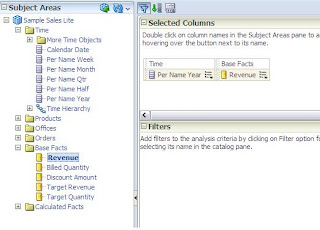



This comment has been removed by the author.
ReplyDeleteThis comment has been removed by the author.
ReplyDeleteOption Add/Remove Subject Area is disabled
ReplyDeleteOption Add/Remove Subject Area is disabled
ReplyDelete